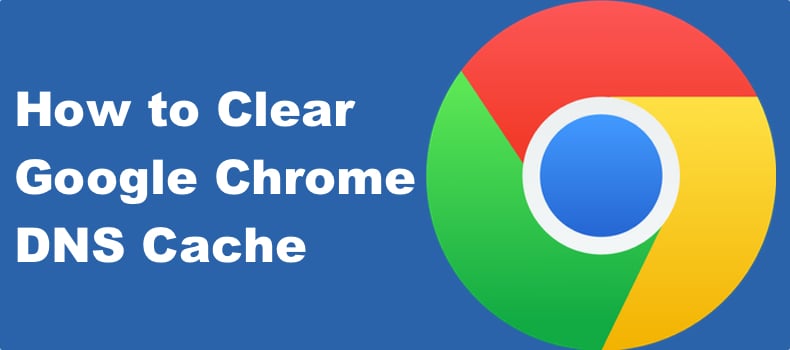Introduction to Chrome.//Net-Internals/Dns History
The internet is an essential part of our daily lives, and its seamless operation hinges on the smooth functioning of various underlying technologies, including the Domain Name System (DNS). For tech enthusiasts, network administrators, and developers, understanding how DNS works and how to troubleshoot related issues is crucial. One of the tools available in Google Chrome for this purpose is chrome://net-internals/#dns. This feature-rich tool provides insights into DNS operations, helping users monitor, analyze, and resolve DNS issues. In this article, we will explore the history, features, and practical uses of chrome://net-internals/#dns.
The History of DNS and Its Importance
Before diving into the specifics of chrome://net-internals/#dns, it’s important to understand the role and evolution of DNS itself. The DNS is essentially the internet’s phonebook. It translates human-readable domain names like “google.com” into IP addresses like “172.217.10.46,” which computers use to identify each other on the network.
Early Days of the Internet
In the early days of the internet, a single file called “hosts.txt” was used to map domain names to IP addresses. This file was maintained manually and distributed across all computers on the network. As the number of internet users and domain names grew, this approach became impractical.
The Birth of DNS
In 1983, Paul Mockapetris proposed the DNS as we know it today. This system decentralized the mapping process by introducing a hierarchical structure and automated lookups. The DNS consists of several components, including root servers, top-level domain (TLD) servers, and authoritative name servers, all working together to resolve domain names efficiently.
Evolution of DNS
Over the years, DNS has evolved to incorporate various enhancements, such as security extensions (DNSSEC), which help protect against certain types of attacks, and the introduction of IPv6 to accommodate the growing number of internet-connected devices.
Introduction to chrome://net-internals/#dns
Google Chrome, one of the most popular web browsers, includes a powerful set of internal tools designed to help users and developers diagnose and troubleshoot various issues. One such tool is accessible via the URL chrome://net-internals/#dns. This tool provides detailed information about DNS operations within the browser.
Key Features of chrome://net-internals/#dns
- DNS Lookup:
- Allows users to perform DNS lookups and view detailed information about resolved hostnames, including IP addresses and query status.
- This feature is invaluable for troubleshooting domain resolution issues and verifying DNS configurations.
- DNS Cache:
- Displays cached DNS entries, showing the hostnames, IP addresses, and expiration times of cached records.
- Users can clear the DNS cache to resolve issues related to outdated or incorrect DNS records.
- Querying DNS:
- Users can monitor DNS query statistics and analyze resolver behavior, providing insights into DNS performance and potential bottlenecks.
- This feature is useful for optimizing DNS configurations and ensuring efficient domain resolution.
- Logging and Debugging:
- chrome://net-internals/#dns logs DNS activities, enabling users to trace DNS queries and responses.
- This log can help diagnose complex DNS issues, such as intermittent failures or incorrect responses.
Practical Uses of chrome://net-internals/#dns
Troubleshooting DNS Issues
One of the primary uses of chrome://net-internals/#dns is troubleshooting DNS issues. Whether you’re experiencing slow browsing speeds, frequent DNS errors, or connectivity problems, this tool provides the necessary insights to identify and resolve these issues.
- Identifying Cache Issues:
- Sometimes, DNS cache entries can become outdated or corrupted, leading to incorrect domain resolutions. By viewing and clearing the DNS cache through chrome://net-internals/#dns, users can resolve these issues and restore normal browsing functionality.
- Verifying DNS Configuration:
- Incorrect DNS configurations can cause various problems, such as the inability to access certain websites. Using the DNS lookup feature, users can verify that domain names are being resolved correctly and troubleshoot any discrepancies.
- Monitoring DNS Performance:
- DNS query logs and statistics help users identify performance issues, such as slow DNS resolutions or frequent timeouts. By analyzing this data, users can optimize their DNS settings and improve overall browsing speed and reliability.
Enhancing Security
DNS plays a crucial role in internet security. Misconfigured or compromised DNS settings can expose users to various threats, such as phishing attacks and man-in-the-middle attacks. chrome://net-internals/#dns helps users enhance their security by providing detailed information about DNS activities.
- Detecting Malicious Activity:
- By monitoring DNS queries and responses, users can identify suspicious activities, such as unauthorized domain lookups or connections to known malicious IP addresses.
- Securing DNS Configurations:
- Users can verify that their DNS settings are correctly configured to use secure DNS servers and enable DNSSEC, protecting against DNS spoofing and other attacks.
The Future of DNS and chrome://net-internals/#dns
As the internet continues to evolve, so too will the DNS and tools like chrome://net-internals/#dns. Future developments may include enhanced security features, improved performance monitoring, and integration with emerging technologies such as DNS over HTTPS (DoH) and DNS over TLS (DoT).
DNS over HTTPS (DoH) and DNS over TLS (DoT)
To further enhance privacy and security, new protocols like DoH and DoT encrypt DNS queries, preventing eavesdropping and tampering. These protocols are gaining adoption, and future versions of chrome://net-internals/#dns may include support for monitoring and troubleshooting these encrypted DNS queries.
Conclusion
Chrome://net-internals/#dns is a powerful tool for anyone interested in understanding and managing DNS operations within Google Chrome. From troubleshooting connectivity issues to enhancing security, this tool provides invaluable insights and capabilities. As the internet and DNS technology continue to evolve, chrome://net-internals/#dns will remain a crucial resource for users and developers alike, helping ensure a seamless and secure browsing experience. By leveraging this tool, users can take control of their DNS settings, optimize performance, and protect against potential threats, paving the way for a healthier, more efficient internet.